Importing and Exporting Data
Each of the segments can import and export data. These functions allow you to quickly build your data set. Here is a general idea of a process that can be used to add data to CQM using the import and export functionality:
- Use the Admin panel to build the CQM parameters.
- Every attribute added in the Admin panel is assigned a Unique Identifier (UID). These can be used to tie information together; such as an Industry Type to an Account.
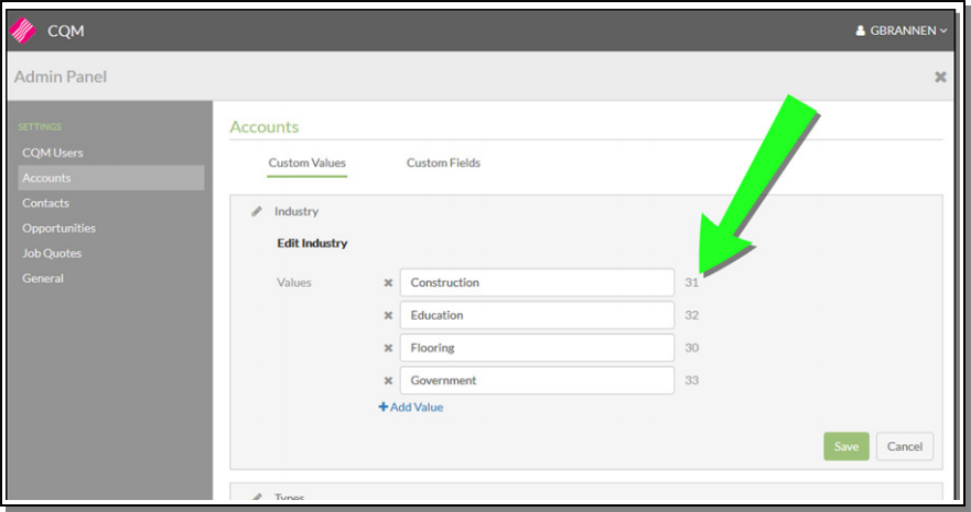
- Once you get the information added in via the admin panel, use the Download Template feature (part of the import functionality) to access a KCS supplied spreadsheet.
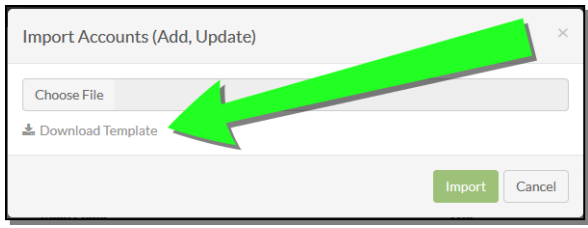
- Each of the segments has its own template, but there is common functionality:
- The first two rows are header information that shows what can be imported in.
- The existing UIDs for the segment, built via the admin panel, are located at the bottom.
If this is the first time adding information to the template, the middle of the spreadsheet is populated with instructions on what can be added to the fields (number of characters, alpha numeric, etc.).
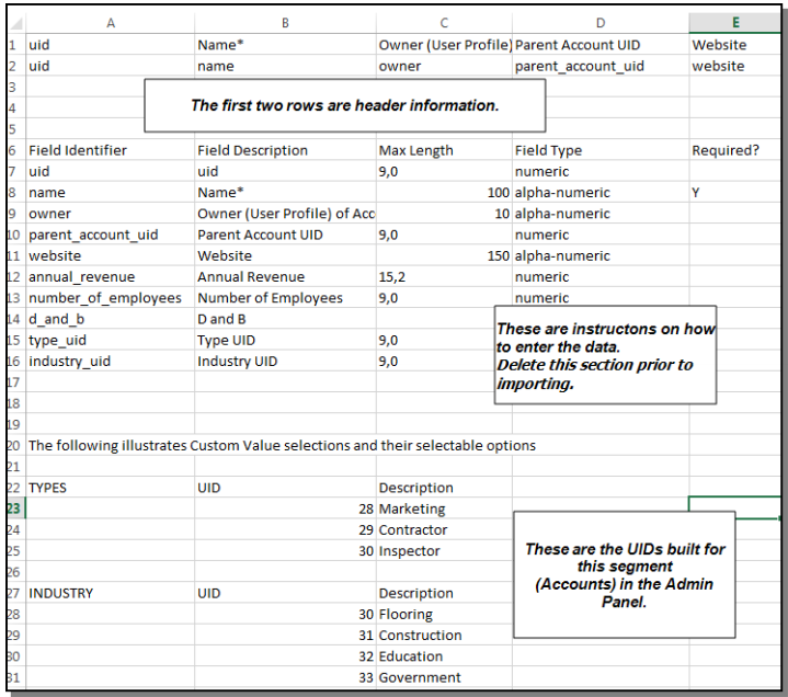
-
Manually add your information to the template and save it under a new name.
-
Back on the CQM application, import the new spreadsheet by clicking the Add button and selecting the Import option.
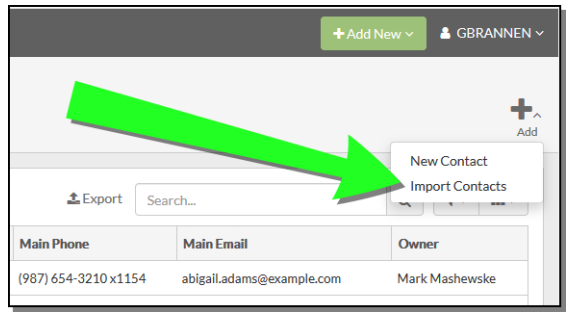 This functionality is only available if the user has been granted Admin Access on the Admin Panel.Imported files are validated for errors. If an error is found, the import process stops and a warning message is issued.
This functionality is only available if the user has been granted Admin Access on the Admin Panel.Imported files are validated for errors. If an error is found, the import process stops and a warning message is issued.
Importing Data
Each of the segments has its own spreadsheet and KCS supplied template.
- The information has to be manually entered into the template.
- They have to setup the Admin Panel data if they want to be able to assign those values during the import process.
-
Enter data into the CQM Admin panel and then export the spreadsheet. Use this spreadsheet to identify the Unique Identifier numbers (UID) that are assigned automatically when items are entered. These UIDs can then be used to cross reference segments. For example, industries are not defined in the Admin panel you won't have UIDs for the account import to link accounts to Industries.
Products
The Opportunities and Job Quotes spreadsheets include a Product section toward the bottom of the spreadsheet. This section identifies products that are included in the Opportunities and Job Quotes. The products have to be manually entered.

Row Data
- Product - The first row should always be PRODUCT.
- Product Type - There are four choices: I - Item, M - Manufacturer, P - Product Line, C - Price Class
- Product Key - A 20 alpha-numeric entry such as the item number or manufacturer.
- Quantity - A 7,2 numeric character
- Unit of Measure - 2 character alpha-numeric
- Price - 9,3 numeric
- Notes - 50 alpha-numeric
Exporting Data
This functionality allows you to export all or just the importable columns to a spreadsheet. This can be useful if you want to edit or add information.
The export spreadsheet is also a convenient way to review cross references between the segments. The cross references are identified by the UID#s. For example, the Job Quotes export spreadsheet below identifies associated Opportunity UID#s.

Another example, is to use the UID#s to associate contacts with accounts.
